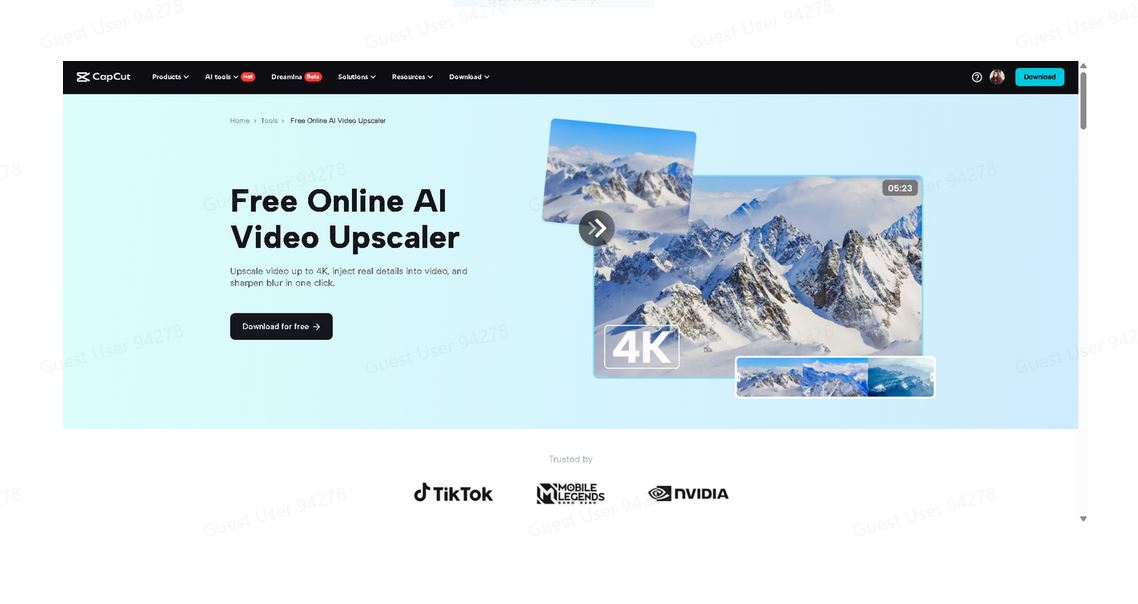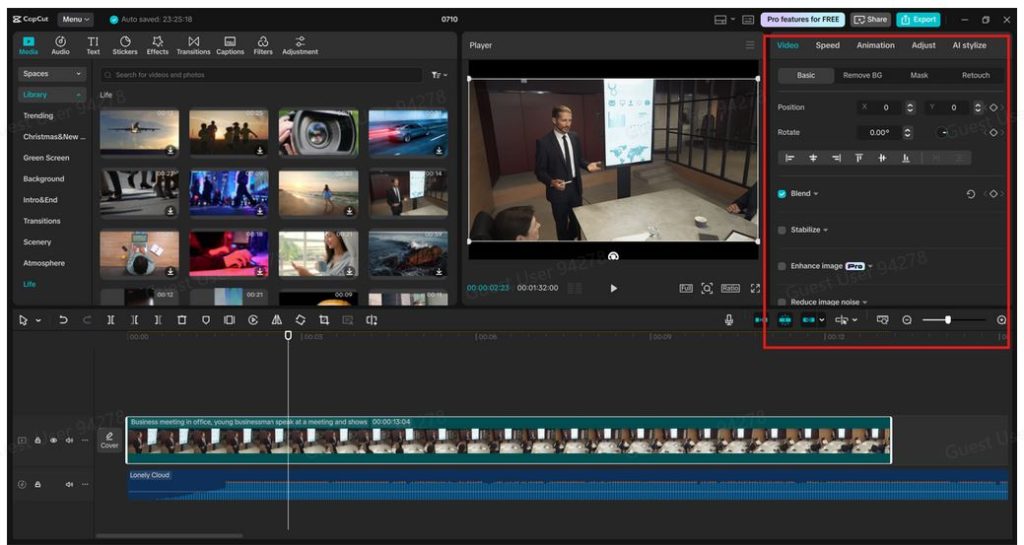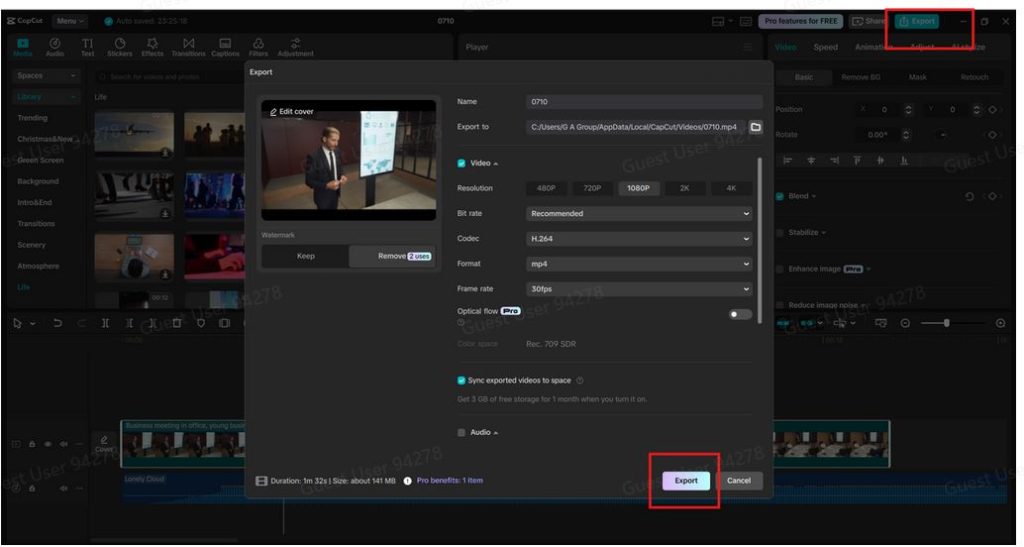Old videos often hold our most cherished memories — birthdays, weddings, family vacations, or a simple moment of joy. However, many of these old clips were recorded on early digital cameras or mobile phones, and the quality doesn’t hold up well today. They appear blurry, pixelated, or dull, especially when viewed on high-resolution screens.
But thanks to modern technology, there’s an easy way to fix that — CapCut’s AI Video Upscaler. This tool uses artificial intelligence to enhance your videos, making them more transparent, sharper, and more vibrant than ever. You don’t need to be an editing expert to use it either — it’s beginner-friendly, free to use on desktop, and gets the job done in just a few clicks. In this article, we’ll walk you through how to revive old memories with CapCut’s AI Video Upscaler. Let’s bring those unforgettable moments back to life — in complete HD clarity.
Why Use CapCut’s AI Video Upscaler?
CapCut’s AI Video Upscaler isn’t just another filter or sharpen tool. It uses intelligent algorithms trained on thousands of videos to detect and restore details that might be missing in low-quality footage. Here’s why people love using it:
1. Turn Blurry into Brilliant
Old videos often suffer from motion blur, low resolution, or poor lighting. CapCut’s AI tools, such as AI BG Remover, fix that automatically by enhancing edges, boosting colors, and reducing noise.
2. Keep It Real
Unlike fake-looking filters or over-edits, CapCut’s AI Upscaler keeps your video looking natural and authentic. It improves quality without altering the original charm of your footage.
3. Save Time and Effort
You don’t need to spend hours editing or understanding complex software. CapCut handles everything automatically — upload, upscale, and download.
4. Free and Accessible
You can use the AI Video Upscaler directly on CapCut Desktop without needing a paid subscription. It’s perfect for students, families, and anyone wanting to enhance old clips affordably.
Perfect for Family Videos, School Projects, or Social Media
The CapCut AI Video Upscaler is ideal for different kinds of uses:
- Family Archives: Refresh old home movies from camcorders or early smartphones.
- Social Media: Make throwback videos look professional for platforms like TikTok, Instagram, or YouTube.
- School and Documentary Projects: Improve the visual quality of historical or low-res video sources. You can add text to speech to your video by using the CapCut Text to Speech AI tool.
By breathing new life into old content, you can make those memories more watchable and shareable.
How to Revive Old Memories with CapCut AI Video Upscaler
Ready to get started? Here’s how you can upscale your old videos using CapCut Desktop in just three simple steps.
Step 1: Import Your Old Video into CapCut
Download and open CapCut Desktop Video Editor on your computer. Click “New project” to begin. Drag your old video file into the media bin or use the “Import” button to upload it. Drag your video down onto the timeline. CapCut supports standard formats such as MP4, MOV, and AVI — ideal for footage from older phones or cameras.
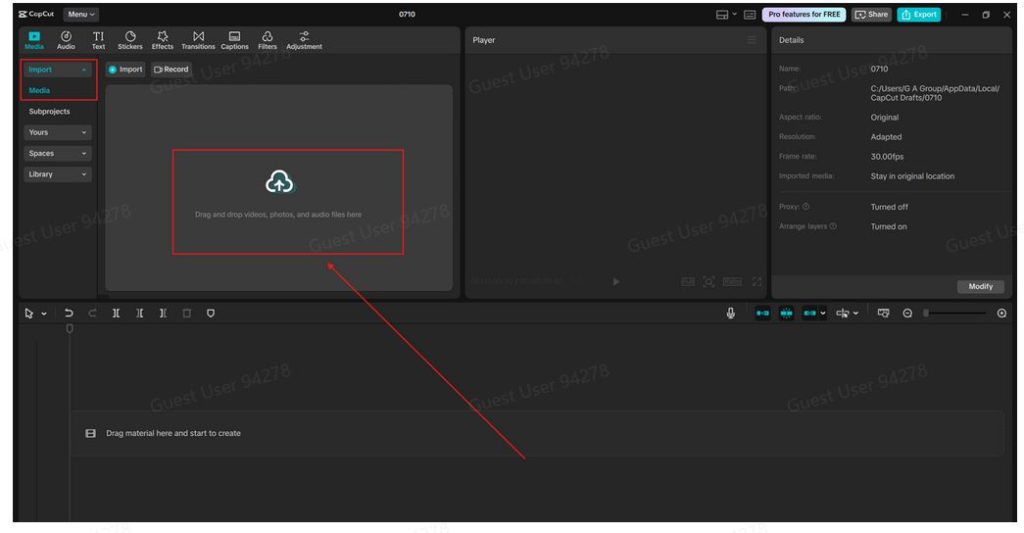
Step 2: Apply the AI Video Upscaler
With your clip selected on the timeline, go to the right-side editing panel. Click on “Video > Basic” in the side menu and select “Enhance image”. Then, pick the definition you want (such as UHD or HD). Choose your upscale level, either HD for slight sharpening or UHD for dramatic improvements. Let CapCut process the video. This might take a few seconds to a minute, depending on the length. The AI Upscaler works best on videos under 5 minutes for faster processing. You can also use “AI Voice Generator” to add voiceovers.
Step 3: Preview, Export, and Share
Watch the upscaled video in the preview window to check the improvement. Click “Export” in the top right corner. Choose your resolution (CapCut recommends 1080p or higher). Hit “Export” again to save your new HD version.
Now your old memories are reborn — and ready to be rewatched, uploaded, or shared with loved ones. Add soft background music, subtitles, or transitions in CapCut before exporting to make the moment even more special.
Helpful Tips to Enhance Your Upscaled Videos
- Combine with Color Enhancement: Use CapCut’s color correction tools to make your video warmer or brighter.
- Trim Dead Space: Remove long pauses or shaky beginnings to keep the video concise and focused.
- Add Captions: Label dates or events in the video to preserve context for future generations.
- Use Transitions: If you’re combining multiple old clips, add smooth transitions for a polished flow.
Conclusion
Old memories deserve more than a dusty corner of your hard drive. With CapCut’s AI Video Upscaler, you can give them a second life — sharper, brighter, and more touching than ever. Whether it’s a birthday, a vacation, or just a funny moment captured years ago, now is the perfect time to bring it back.
And the best part? It takes just minutes with CapCut Desktop, and no advanced editing knowledge is required. Try It Now! Ready to bring your blurry old clips into the modern era? Download CapCut Desktop and try the AI Video Upscaler today. You’ll be amazed at how far a little AI can go in restoring your most cherished moments.